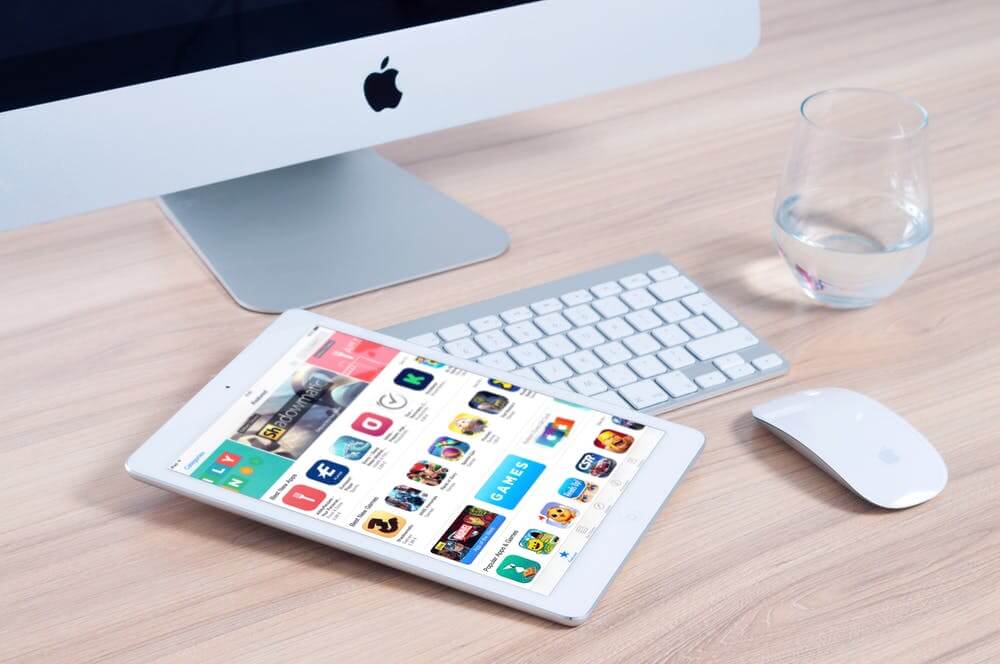Entered the Wrong Pass code? What to do if your iPad has been disabled?
How to fix an iPad – The iPad is very important for both personal and professional use. It has different features and its multi-touch facility makes it a must-buy. Its simple structure and efficiency to use make it a flagship product of Apple.
Starting from helping office people to connect with their clients through conferences, it can do a lot more stuff. You can export and import MS, PowerPoint, and Excel, etc. Now, being a technical gadget, even in an iPad, glitches are bound to occur. The most-reported one is forgetting the passcode. Let’s learn more about this issue and how to resolve it.
How can you fix your iPad?
Sometimes it happens that you might forget your password and type the wrong password to open your iPad. iOS will recognize you as someone who is trying to break into the device. Hence, it will disable the device, and you won’t be able to log in to your iPad. The problem is that even after sometimes you remember the password, you can not enter the password.
Once you have put the wrong password, the device is disabled for 1 min. Then, again you will get the chance, and if you again put the wrong password the device will be disabled for 5mims, then, for 15 mins and next for 1 hr.
If you get it wrong one more time and you won’t be able to get into your device. If you see that it has been permanently disabled, then you can wait for a while or have to connect your iPad to iTunes. Otherwise, you might even have to look for an iPad repair near me. But, before that below are some ways to unlock your device.
1. Back-up
The first and foremost thing you can do is use iTunes to back up your data. You have to connect your iOS device with the computer using USB and then open iTunes. You will see the device in the top right-hand corner, and it will display the Properties on your main screen. The ‘backup now’ button will be visible on your screen. You need to click the button to start the sync.
2. Using iTunes you can restore the Device
By restoring the device you can reset the passcode if the backup doesn’t work. If you have already synced with iTunes and stored the backup, then down are the steps to initialize the process.
- By connecting the device with the computer, open iTunes.
- You can click ‘backup now’ to match up the device with iTunes, if the device is disabled or if iTunes doesn’t match with the device.
- Restore the device, if the backup and sync are completed.
- You will see that the iOS setup assistant will ask you to set up the device by selecting ‘restore from iTunes backup’.
- Then, in iTunes, you have to select your device and after that select the most recent backup.
- You have to wait for some time while the restore completes its process. After the process completes the device should no longer be disabled.
3. Use Recovery Mode to Restore the Device
You can also use recovery mode and reset the password. You need to place the device in recovery mode if you never have connected any iOS device with your computer. If you don’t have an iCloud backup, then following this method means losing your data.
While using iCloud backup, you can also select backup during the setup process. Follow the instructions to initiate the process:
- First, you have to disconnect the device, but remember the other end must be connected to the computer’s USB port.
- Now, you need to hold the Power button to turn off the device, until the red slider appears. Then, wait for some time to shut down the device.
- You have to reconnect the USB cable to the device when you are holding the Home button.
- You have to hold the Home button until iTunes gets connected.
- If iTunes detects the device is in recovery mode, it will alert. You have to click OK and restore the device.
- You have to click ‘set up your device’ to proceed and follow the computing process.
- If you want to use iCloud backup, then you have to click on Restore, and then sign in to iCloud.
- You can choose the backups available in the iCloud.
How to Fix your iPad when you don’t have a Backup?
If you never had any backup of your data before, and you forgot your password, you won’t be able to restore your iPad. You have to follow the steps to remove the passcode.
1. Remove the Passcode that has Face ID
Here are the steps on how to remove the password that has face ID
- Your computer should not be connected to your iPad.
- To bring the Power off slider, you have to either hold the top button or the volume button. You have to hold the top button, and then you need to connect with the computer. Unless you see the recovery mode, you have to hold the button.
2. Remove the Passcode that has a Home button
Here are the steps of how to remove the password that has Face ID
- Again make sure you don’t connect your iPad with your computer.
- To bring the switch off the slider, you need to press the top button and drag it to turn off the iPad.
- Then, by holding the Home button connect your iPad with your computer. You need to press the Home button until the recovery mode screen appears.
3. Restore your iPad
The following are the steps on how to restore your iPad:
- First, you need to locate your iPad. Then, you have to choose to restore it. You will see that iTunes will download the software. Make sure it doesn’t exist for more than 15 mins or else it will exit recovery mode and you have to repeat the steps again.
- Wait for some time to finish the process, and then set up and use the iPad.
4. Apple Support
The steps on how Apple support will help you are given below:
- You have to contact Apple support if you can’t restore your iPad or update your iPad. To set up the service you need to follow a few steps.
- You have to give your ID and password to initiate the process.
Basically…
iPads battery life is amazing. You can use the iPad for up to 10 hrs for the multi-use capabilities. Unlike any other laptop with a bulky battery. The multi-use includes Wi-Fi, web surfing, watching the video, etc. it is very easy to use, for all ages, for children, for adults and for elderly and also very user-friendly and just what you want.
As the iPad has a large screen, it is quite comfortable and makes it more enjoyable to do multi-use like watching videos, playing games, etc. You can watch movies on different platforms and it is very attractive for the people who are using it for learning.
It is very light weighted and you can carry it easily inside a purse, briefcase, handbag, etc, unlike laptops that need extra space to carry it. Since most people feel comfortable using an iPad, you should also have the knowledge of what to do when it is disabled. The steps are all mentioned above in detail that will help you to restore and backup all the data.